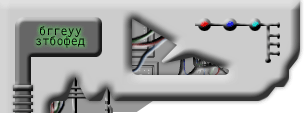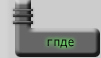'Images' are (usually very large) files that represent the digital copy of a CD. This way of copying CDs has many advantages
with respect to simply copying files due to the following features:
1) all CD formats (AUDIO, CD-ROM, CD-XA, PSX, PS2,
DC, VCD, SVCD, and so on) are supported
2) almost all information (e.g. Boot sectors) can be copied
3) an image copy
is almost close to a 1:1 copy so, in some cases, even the protection scheme can be bypassed
Due to their particular
feature, maximum care must be taken when dealing with such files, because it is very easy to do something wrong, then resulting
in unreadable disks (else known as 'coasters').
More then that, image types are absolutely non standard, and occur in
many formats, the most common of them being:
- .ISO (ISO 9660 standard: Isobuster, WinISO, CDRWin,
Alcohol 120% ...)
- .ISO (non-standard: Easy CD Creator)
- .BIN/.CUE (CDRWin, Alcohol 120%)
- .CCD/.IMG/.SUB (+ .CUE optional)
(CloneCD, Alcohol 120%)
- .NRG (Nero)
- .BWT (BlindWrite)
- .CDI (DiscJuggler)
- .MDS/.MDF (Alcohol 120%)
Also please note that images 'shrink' when you burn them, so a 747 MB file will fit on a 74 min CD, an 808 MB file
will fit on a 80 min CD and so on.
In general, we recommend using Alcohol 120%, since it allows burning almost
all types above mentioned (except .NRG). Some software (e.g. BlindWrite Suite, DiskJuggler) might be needed for successful
backup of very advanced protections (SecuROM 4.8x, Safedisc 2.9x).
In the following you'll find the proper settings
for the most popular applications: Alcohol 120%, Nero, CloneCD, CDRWin.
=========== BURNING GUIDE WITH
Alcohol 120% (all image types except .NRG) ===========
Note: Alcohol should be good for burning images of (almost) all protected
CDs (except SecuROM 4.8x and Safedisc 2.9x) Please note that a guide for Alcohol, complete with pictures,
is located here. Use Datatype: 'Normal CD' for burning unprotected CDs and refer to the Guide posted in the main page for
burning images of protected CDs:
http://forums.afterdawn.com/thread_view.cfm/284871) Open
Alcohol 120% 2) Click on 'Image Burning Wizard'
3) push 'Browse' then load the proper file(.CUE, .CCD, .ISO) file.
4) Now
you should see the info of the loaded image. Push 'next'.
5) On the next screen check that your recorder is shown. Look
at the 'Datatype' drop-down menu:
6) Change the 'Datatype' drop-down menu according to the protectionyou detected on the
original CD (or image). In this example we set 'Playstation' since the CD is a PSX CD. You'll notice that this setting automatically
changes Write Method from DAO/SAO to RAW DAO and deselects 'rectify Sub-Channel Data'. Different Datatypes will activate different
settings.
6) The write speed is set accordingly to your system resources. Just avoid burning at high speed for PSX CDs
(since PSX CD-ROM sucks). Click 'Start' to start burning.
7) On the next screen you are able to keep track of the burning
process. Avoid using too many system resources during the burning process.
8) A popup will inform you at the ending of
the burning. The Backup CD has been completed!
================= BURNING GUIDE WITH
Nero (.NRG, .CUE/.BIN, .ISO) ======
1) open
Nero and click 'Cancel' if 'Create CD' window opens
2) Choose File---> Burn Image. Version 5.5.9.9 and above have support
for .CUE files, too. On versions under 5.5.9.9 you neet to select 'all files (*.*)'
3) Open the image file.
4) If
the image type is .ISO and a popup 'Foreign Image file' opens BE CAREFUL: the .ISO is non-standard and you are at very high
risk to burn a coaster. In this case choose 'Correct', select 'Data Mode 1' by default and 'Data Mode 2' if you know you're
dealing with PSX, PS2, Video CD or Mixed Mode CD (data+audio). Also choose 'RAW data' ('Block size' = 2352 should set automatically).
5) Set the proper write speed (as low as possible for PSX and VCD). All other setting should be 'Write' 'Fnalize CD' 'Justlink/Burnproof',
Choose 'Disc-At-Once' if available, then click on 'Write'
Some screenshots are shown here:
http://forums.afterdawn.com/thread_view.cfm/29164================= BURNING GUIDE WITH CLONE CD (.CCD/.IMG/.SUB set) ======
1) Open CloneCD
2) Click
the second button (Write From Image File)
3) Click 'Browse' and load the .CCD file, then 'Next'
4) The next screen
is tricky. Depending upon the icon you choose, CloneCD activates some write option that, on some CDs, may help copying the
protection scheme. Try choosing among the default settings or look on the net for the proper settings if you know you're dealing
with a protected CD (laserlock, safedisc etc.)
5) OK will activate burning.
================= BURNING GUIDE
WITH CDRWin (.CUE/.BIN or .CUE/.IMG sets) ======
1) Open CDRWin.
2) Do not try to unlock CDRWin with illegal codes
found on the net: the program will seem to unlock in any case but it will burn coasters if the code is not correct.
3)
Click the first button 'Record Disc'
4) Click 'Load Cuesheet' button and load the proper .CUE file. Please note that if
you receive errors maybe the image path written on the .CUE might be uncorrect. In this case open the .CUE file with Notepad
and check that on the 1st row (FILE "...." BINARY) the correct path of the image (the large file that came with the .CUE)
is written. Otherwise, correct it.
5) If you can, click on the 'RAW Mode' button. This is not always necessary, except
when the CD is protected. All other options are left blank.
6) Click on 'Start Recording'.
==========================================================
==================== SPECIAL CASES ===============
------------------------------------------------------------------------------------------------
a) .ISO coasters
------------------------------------------------------------------------------------------------
Wisdom found on the net tells that .ISO images created by Easy CD Creator are non-standard. That is: their size is
NOT 2048 * N bytes (N being the sectors used in the original CD, with N <= 333,000 (or 360,000), the maximum allowed for
a 74 min (or 80 min) CD.
This means that EZCD adds lead-in and lead-out bytes to the image (please note that
Nero does the same, but at least it warns that the image is a non standard by calling it .NRG), so that another application will
not understand those lead-in bytes, with the result of burning coasters no matter which import/burn settings you apply.
So,
if you go on burning a coaster using other software, try using EZCD (or try the 'desperate' method c) listed below)
------------------------------------------------------------------------------------------------
b) .BIN or .BIN.EXE files without .CUE.
------------------------------------------------------------------------------------------------
Now you're in trouble because usually .BIN should be distributed together with their .CUE file.
You can either
try with Nero:
http://forums.afterdawn.com/thread_view.cfm/29164or you can guess one (It should work 95%) by opening Notepad and typing:
FILE "name-of-your-image" BINARY
TRACK 01 MODE1/2352
INDEX 01 00:00:00
"name-of-your-image" being the name of the BIG file you got (for instance:
"dev-civ3.bin" or "Sim City 4 CD1 bin.exe" or whatever.
Also, if you're burning a PSX game change MODE1 to MODE2.
Save
the Notepad file in the same directory of the image file but with the .CUE extension (Call it as you wish, for instance IMAGE.CUE)
and start again the steps above mentioned.
Please note that if you got a protected CD,
Nero is unable to write the image correctly, and you NEED to write doen a CUE file to use with, say Alcohol 120%.
---------------------------------------------------------------------------------------------------------
c) I followed the steps above mentioned but I go on burning coasters!
--------------------------------------------------------------------------------------------------------
------------------------------------------------------------------------------------------------
FIRST: CHECK
IF THE GAME IS PROTECTED OR NOT
------------------------------------------------------------------------------------------------
You can easily detect if a game is protected by searching info on the Net. You can also use some software, ClonyXXL
for instance, to scan the original CD.
If you have an image (not a CD) and if you want to detect if it is protected, you
can 'Mount' the image on a virtual drive (with, say, Alcohol 120%) and then scan it with ClonyXXL (as if you had the original
CD placed in the virtual drive).
AFTER SCANNING, REMEMBER TO UN-MOUNT THE IMAGE BEFORE BURNING.
If the CD is a
PC CD and *is* protected then you might want to read THIS thread
http://forums.afterdawn.com/thread_view.cfm/23699If the CD is a PC CD and is *not* protected (either because it has never been protected, either because the protection
has been removed), try this 'desperate' method:
a) Open Isobuster
b) open the image file with isobuster
c)
right-click on the highest directory on the tree (above the 'Session' folder) and select 'Extract ... <content>'
d)
save the content on your HD
e) burn the extracted files on CD (it is a simple file burning, now). Just check that the
burned CD volume name matches with the one shown in the main folder of the image (e.g. SIM4CD1).
---------------------------------------------------------------------------------------------
SECOND: CHECK IF THE IMAGE IS CORRUPTED
---------------------------------------------------------------------------------------------
Please note that if the game is protected by protection methods using unredable sectors, say Safedisc or Laserlock, a
good image will seem corrupted so this part ONLY APPLIES TO UNPROTECTED IMAGES.
If the image is corrupted you can
do anything but the CD will not work. To detect if the image is broken, We suggest to use CDMage, a very friendly application
(it does not even install system files).
You can check an image by opening CDMage and choosing 'Action--->Scan for
corruption' from the main menu.
Should errors be found, they'll be shown on a 'Error Log' window.
If you find any
error, you can 'Locate' (right-click on the error) the file that has been damaged and, if you get a new copy of the bad file,
replace the broken sector.
If the error has LOW severity, CDMage might even be capable to repair it! (again, right-click
it).
Finally, if the file is not very useful (for instance, a .WAV file, or an .AVI) you can use the 'desperate method'
listed below (extract files on HD) and put another file (with the same name and, if you can, the same size) in place of the
corrupted one.
Please note that this tecnique is often used to 'Rip' games, i.e. to remove all unnecessary files (sound,
movies) from a game to reduce its size.
When you try to install the 'ripped' game you'll probably get 'CRC errors'
by the installer but often the game will manage to play anyway.
-------------------------------------------------------------
THIRD: ALCOHOL COASTERS
--------------------------------------------------------------
Some posts about Alcohol
burning coasters arrived at Afterdawn's. Some people managed to fix that by changing application (CDRWin, Nero).
There
are two known reasons for Alcohol burning coasters:
1) You tried to burn subchannel data info, so you selected RAW DAO.
Your burner is not capable to write SUB data, all burning seems fine but the result is a coaster.
2) You are doing a backup
of a Safedisc2 protected. Your burner does correct EFM-Encoding of regular bit-patterns but by default Alcohol's Safedisc
v2 setting perform 'Bypass EFM errors', thus resulting in a DOUBLE 'EFM error' emulation.
If you are on case 1), select
RAW SAO 16. If you go on burning coasters, choose RAW SAO. You'll *not* be able to backup SecuROM protected CDs, but you'll
manage to backup Laserlock and Safedisc.
If you're on case 2) you have to edit the default Safedisc v2 Alcohol setting,
disabling (unchecking) the default setting 'Bypass EFM error'.
Look here (thanks to Clone CD forum) to learn how to do
that
http://clone.cd/phpBB2/viewtopic.php?t=583